How to extract pdf pages from multipage pdf
Master the art of PDF extraction with our comprehensive guide. Learn how to use Adobe Acrobat Pro, HIVO Digital Asset Management software, and free online alternatives to extract pages from a PDF file, enhancing your productivity and workflow. Ideal for proofing, sharing, or editing specific pages from multipage PDFs
Dealing with multipage PDF files often requires the extraction of specific pages for various reasons, such as proofing, sharing, or editing. This process, known as 'PDF extraction', can be performed using several tools, including Adobe Acrobat Pro, HIVO Digital Asset Management software, and various free online alternatives. This comprehensive guide will take you through the steps to extract pages from a PDF file, significantly enhancing your productivity and efficiency.
Extracting Pages with Adobe Acrobat Pro
Adobe Acrobat Pro is a powerful tool that allows you to manipulate PDF files in a multitude of ways, including the extraction of individual pages. Here's how to do it:
1. Launch Adobe Acrobat Pro and Open the Document: Start Adobe Acrobat Pro and open the PDF document from which you want to extract pages.
2. Access the Pages Panel: Click on the Pages tab located to the left of the Acrobat document window. This will display the Pages panel, showing thumbnail images of the pages in the document.
3. Navigate to the Extract Pages Option: On the Document menu, point to click the Pages icon, then select "Extract Pages". Alternatively, you can click on the Tools Panel to the right and select "Extract". This will open the Extract Pages' dialog box.

4. Set the Page Range and Extract: If the page range showing in the Extract Pages dialog is not correct, enter the correct page range of the pages you want to extract. Remember to check "Extract Pages As Separate Files" to create a new file for every page you're extracting. Click OK and choose a destination folder for the extracted files.
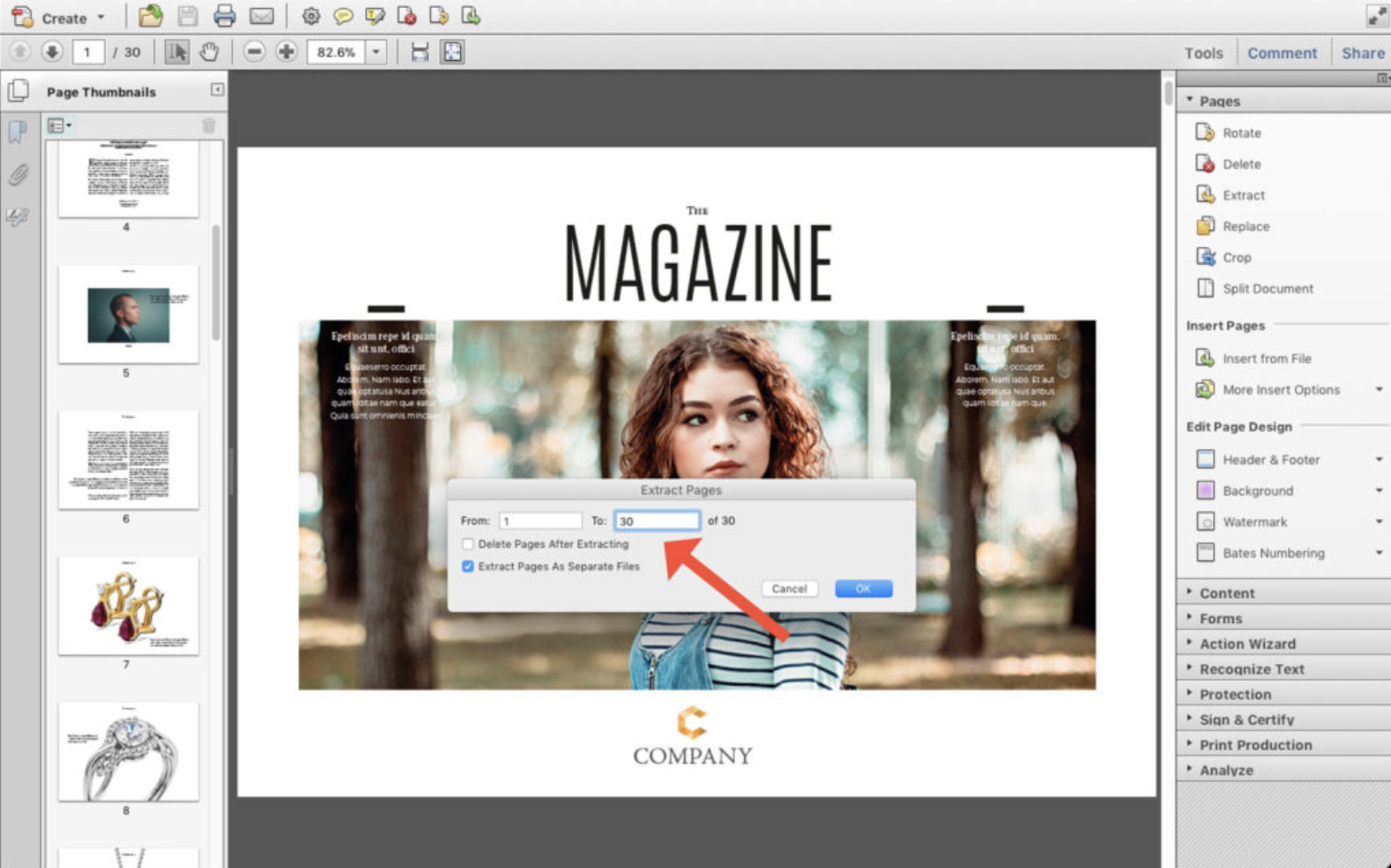
Managing Extracted Pages with HIVO Digital Asset Management Software
HIVO Digital Asset Management software is a versatile tool that can help you manage your extracted PDF pages efficiently. Here's how to use it:
1. Upload the Extracted Files: Once you've extracted the pages from the PDF file using Adobe Acrobat Pro, you can upload these files to HIVO Digital Asset Management software.
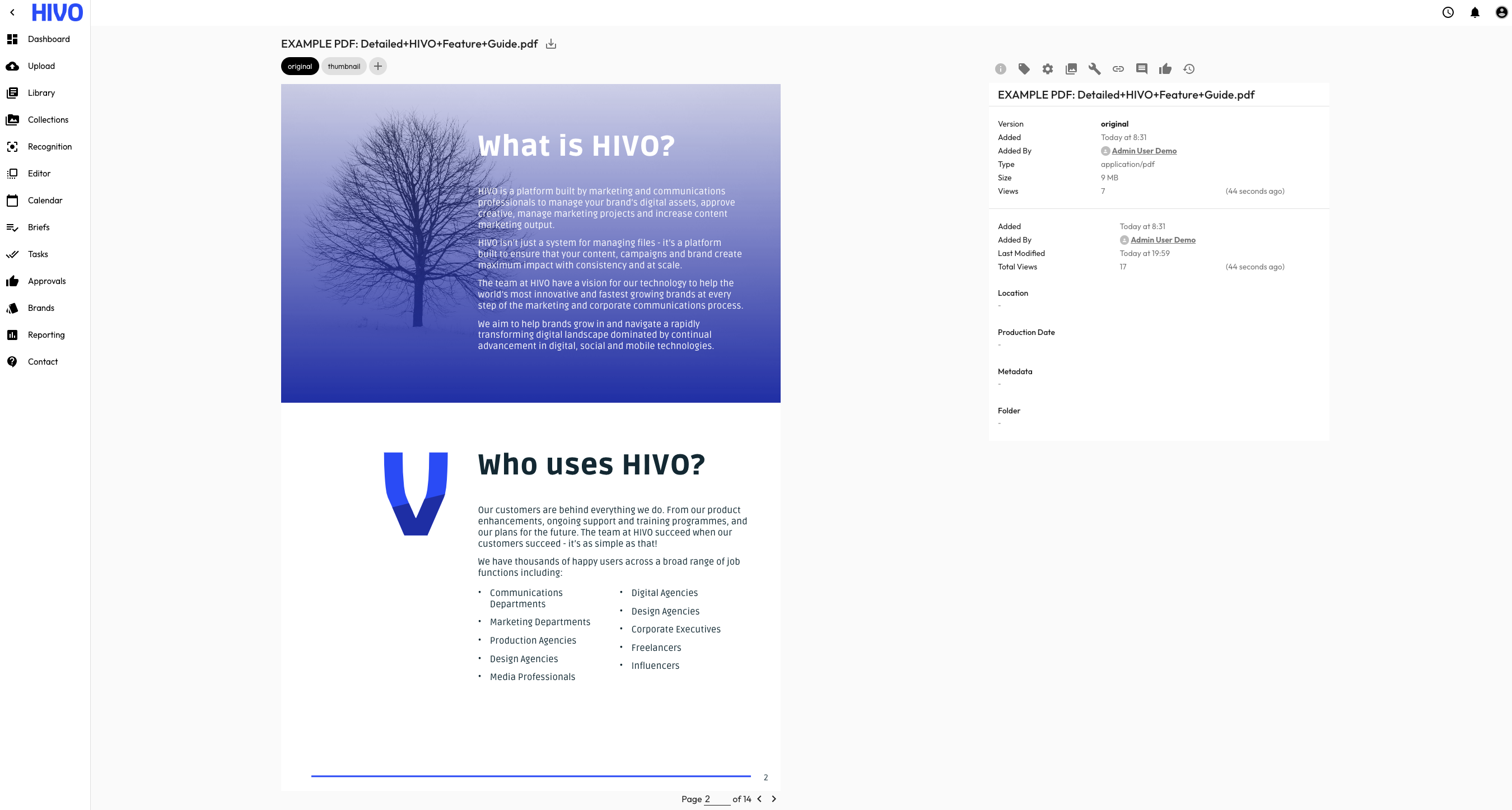
2. Organize and Manage Your Files: HIVO allows you to organize your files in a way that suits your workflow. You can create folders, tag files for easy search, and even set access permissions for different users.
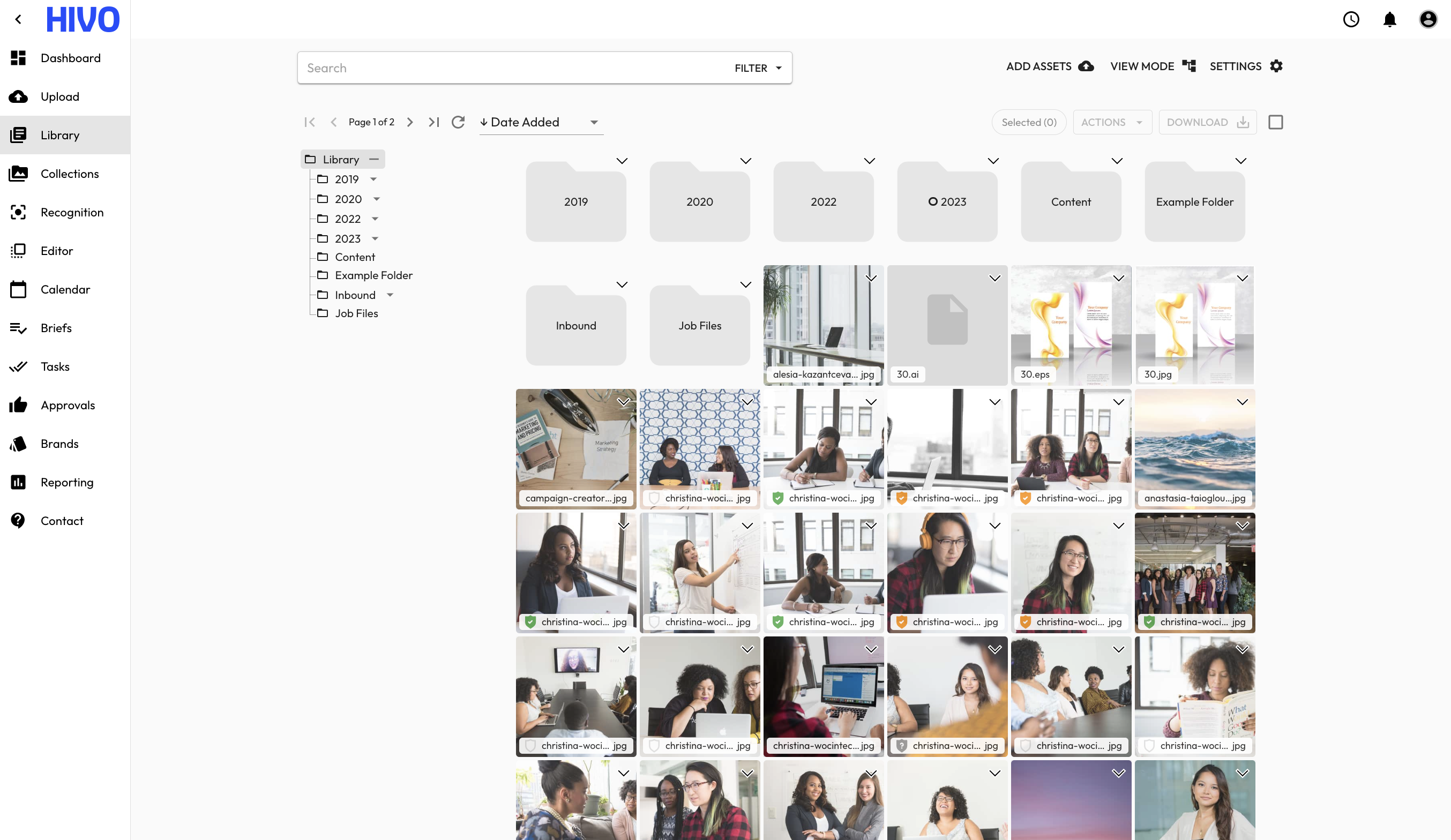
3. Share and Collaborate: HIVO makes it easy to share your extracted PDF pages with your team or stakeholders. You can share files directly from the platform, invite others to view or edit, and even track changes and comments in real time.
Free Online Alternatives for PDF Extraction
If you don't have access to Adobe Acrobat Pro, there are many free online alternatives that allow you to extract pages from a PDF file. Some popular options include Adobe Extract PDF pages, Smallpdf, and ILovePDF. These tools are user-friendly and don't require any software installation.
Conclusion
Extracting pages from a PDF doesn't have to be a complex task. With the right tools and a step-by-step guide, you can easily extract PDF pages for your specific needs. Whether you choose to use Adobe Acrobat Pro, HIVO Digital Asset Management software, or a free online alternative, the process is straightforward and efficient. So, the next time you need to extract a PDF, remember these easy steps and improve your workflow.





