How to convert MOV to MP4
Learn how to convert MOV files to MP4 format with our comprehensive guide. Use HIVO for seamless conversion and efficient video management today!
In today's digital age, videos have become an integral part of our lives. Whether it's capturing precious moments on our smartphones or watching movies on our laptops, videos have the power to preserve memories and entertain us. However, with the multitude of video formats available, it can sometimes be challenging to ensure compatibility across different devices.One such challenge users often face is the need to convert MOV files to MP4 format. While both formats are widely used, understanding the difference between them is essential to make an informed decision. Let's dive into the world of video formats and explore the intricacies of MOV and MP4.
Understanding the difference between MOV and MP4 formats
What is a MOV file?
A MOV file is a multimedia container format developed by Apple Inc. It is primarily used on macOS and iOS devices. The MOV format is renowned for its ability to maintain high-quality video and audio, making it ideal for professionals and enthusiasts who value pristine content.
Imagine a MOV file as a luxury sports car, carefully crafted with precision engineering. It provides a seamless experience, capturing every detail with unparalleled finesse. However, this luxury comes at a cost, as MOV files tend to be larger in size compared to other formats.
What is an MP4 file?
In contrast, an MP4 file is a multimedia container format that has become the de facto standard for video distribution on the internet. MP4 is compatible with a wide range of devices and operating systems, making it highly versatile and widely supported.
Think of an MP4 file as a reliable family car, trusted by millions of users across the globe. It offers a smooth and efficient ride, allowing you to enjoy videos seamlessly on various devices. While it may not boast the same level of perfection as a MOV file, MP4 strikes a balance between quality and file size.
Key differences between MOV and MP4 formats
Now that we have a basic understanding of both MOV and MP4 formats, let's explore the key differences between them:
- Compatibility: MP4 is compatible with a wide array of devices, operating systems, and video players. On the other hand, MOV is predominantly used within Apple's ecosystem.
- Quality: MOV files are known for their superior quality and are often the format choice for professionals and filmmakers. MP4, while not compromising significantly on quality, offers a more balanced approach.
- File Size: MOV files tend to be larger in size due to their focus on preserving video and audio quality. MP4, on the other hand, employs efficient compression algorithms, resulting in smaller file sizes without significant loss in quality.
- Metadata Support: MOV files have robust support for metadata, allowing users to store additional information such as subtitles, chapter markers, and more. MP4 also supports metadata, but its capabilities may vary depending on the device and software used.
Choosing the right conversion method
Online conversion tools
If you're looking for convenience and simplicity, online conversion tools offer a straightforward solution. These web-based platforms allow you to upload your MOV file and convert it to MP4 without the need for any additional software installation.
One popular online conversion tool is the HIVO digital asset management platform, which not only provides a seamless conversion process but also offers extensive features for managing and organizing your video files. With HIVO, you can securely convert MOV to MP4 while leveraging powerful metadata management capabilities.
Desktop software options
For users who desire more control and advanced features, desktop software provides a comprehensive solution. These software applications are designed to cater to specific requirements and offer a wide range of customization options.
For example, the HIVO Pro desktop software is a reliable and powerful tool that allows you to convert MOV to MP4 effortlessly. With its intuitive user interface and robust conversion engine, HIVO Pro empowers users to fine-tune their conversion settings and ensure the best possible output.
Mobile apps for converting MOV to MP4
If you find yourself frequently needing to convert videos on the go, mobile apps offer a convenient solution. With the proliferation of smartphones, there are numerous apps available on iOS and Android platforms that allow you to convert MOV to MP4 directly on your device.
While these apps may not offer the same level of customization as desktop software, they provide a quick and accessible method for video conversion. Whether you're traveling or simply prefer the convenience of your mobile device, these apps can get the job done efficiently.
Converting MOV to MP4 using cloud based software
Step-by-step guide to using an online converter
Converting your MOV file to MP4 using an online tool is a straightforward process. Here's a step-by-step guide to help you through the conversion:
- Navigate to the chosen online converter platform or the HIVO digital asset management platform.
- Upload your MOV file by selecting the file from your device or dragging and dropping it onto the platform's interface.
- Choose the desired output format, in this case, MP4.
- Customize any additional settings, such as video resolution or compression options, if available.
- Initiate the conversion process by clicking the appropriate button.
- Wait for the conversion to complete. The speed may vary based on the size and complexity of your MOV file.
- Once the conversion is finished, you can download the converted MP4 file to your device or directly store it in your HIVO library for easy access.
Recommended online conversion tools
While there are numerous online conversion tools available, it's important to choose a reliable platform that ensures data privacy and produces high-quality output. Here are a few recommended online conversion tools:
- HIVO Digital Asset Management Platform: With its seamless conversion capabilities and comprehensive video management features, HIVO is an excellent choice for users seeking a holistic solution.
- CloudConvert: Known for its wide range of supported formats and fast conversion speeds, CloudConvert offers a convenient online conversion experience.
- Online Video Converter: This platform supports various audio and video formats, making it a versatile option for users with diverse conversion needs.
Step-by-step guide to converting MOV to MP4 using HIVO
One easy way to convert MOV to MP4 is using HIVO Digital Asset Management. Here's how to convert MOV to MP4 using the HIVO platform:
- Step 1: Log in to your HIVO account.
- Step 2: Click on "Assets" from the top menu and then select "Upload Assets."
- Step 3: Choose the MOV file you want to convert and upload it to the HIVO DAM platform.
- Step 4: Under automations, ensure Create Web Version is ticked on.
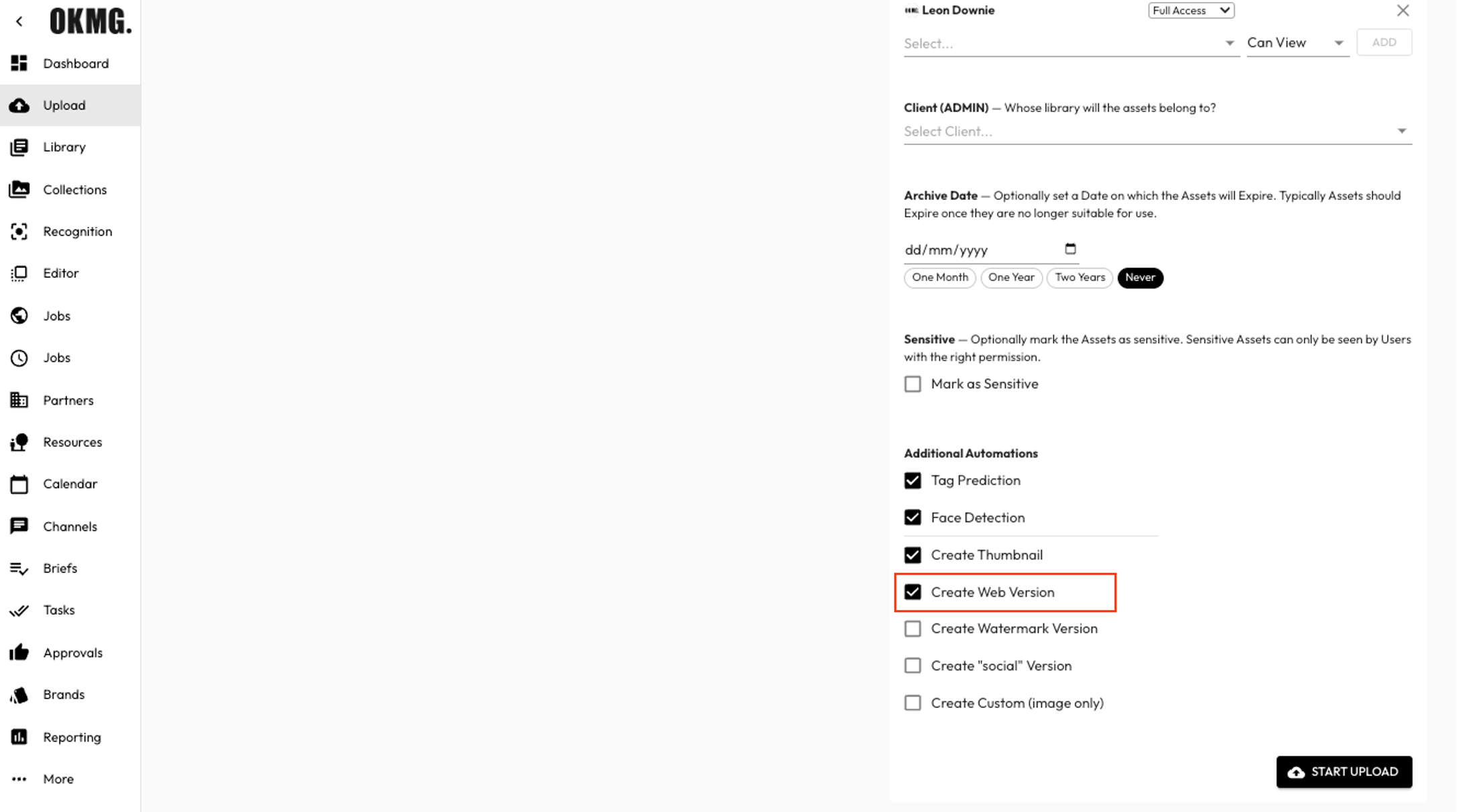
- Step 5: Once the file is uploaded, click on the file to open its asset details page.
- Step 6: Wait for the conversion to complete. The time taken to complete the conversion depends on the size of the file.
- Step 7: Once the conversion is complete, the MP4 file will be available on the asset details page as the web version.
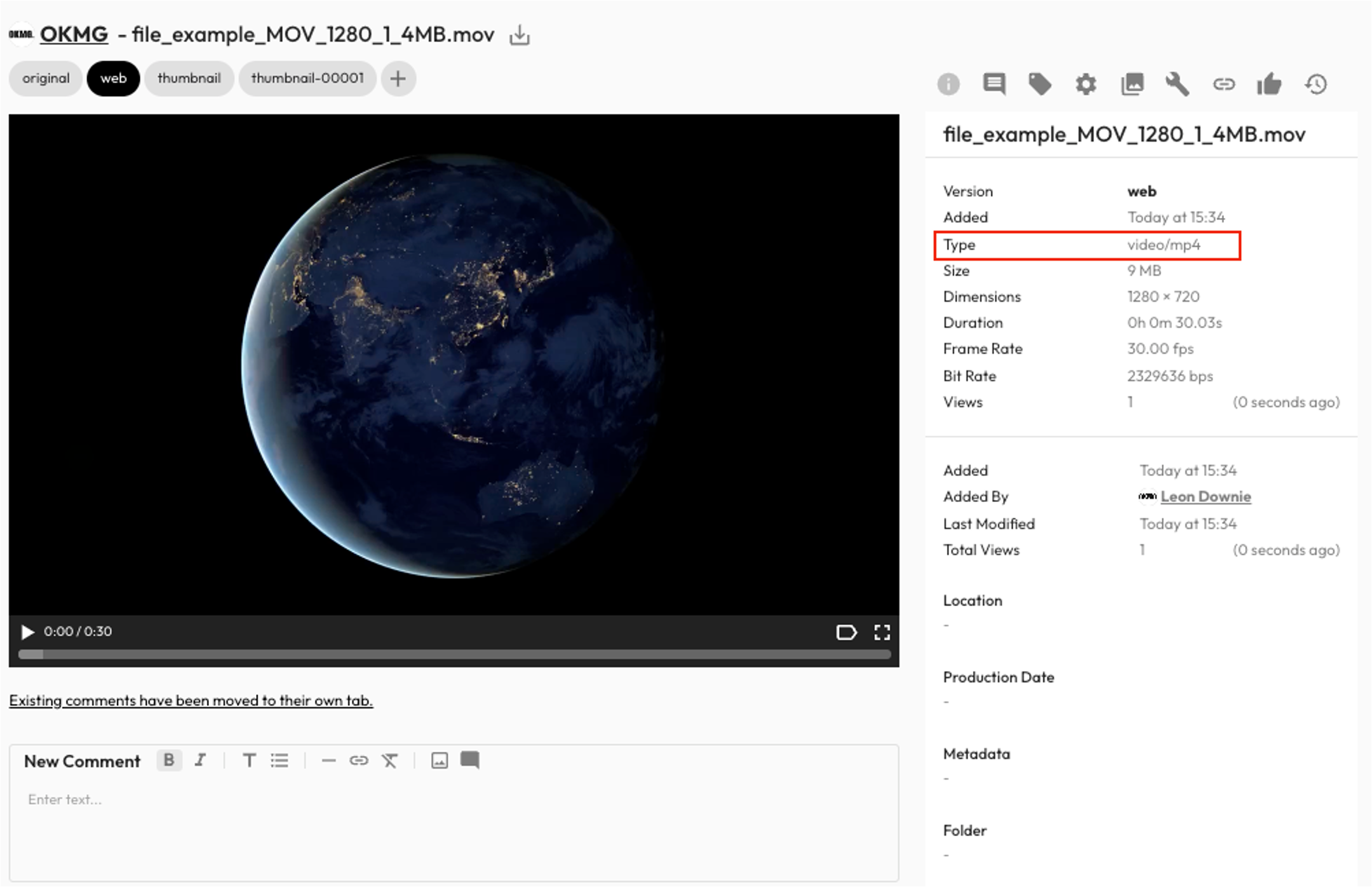
- Step 10: You can now download the MP4 file to your computer or use the HIVO platform's delivery options to deliver the file to your desired destination.
Tips for a successful conversion
To ensure a successful and hassle-free conversion, consider the following tips:
- Choose the appropriate output settings: Depending on your requirements, adjust the video resolution, bitrate, and compression options to strike a balance between file size and quality.
- Check for compatibility: While MOV to MP4 conversion generally maintains compatibility across devices, it's advisable to verify if the resulting MP4 file plays correctly on your intended playback devices.
- Backup your original MOV files: Before initiating the conversion, create a backup of your original MOV files to avoid any accidental loss of data.
Converting MOV to MP4 using desktop software
Overview of popular desktop software options
If you prefer a more comprehensive and customizable solution, desktop software can cater to your specific requirements. Here are a few popular desktop software options:
- Adobe Media Encoder: Part of Adobe's Creative Cloud suite, Media Encoder provides a robust set of tools for converting and exporting videos in various formats.
- HandBrake: Known for its open-source nature and extensive customization options, HandBrake is a popular choice for users seeking full control over their video conversions.
Step-by-step guide to converting MOV to MP4 using desktop software
Converting your MOV file to MP4 using desktop software typically involves a few simple steps. Here's a general guide to help you through the process:
- Install the chosen desktop software on your computer. Ensure you download it from a trusted source.
- Launch the software and navigate to the appropriate section for video conversion.
- Import your MOV file into the software by selecting it from your local storage or dragging and dropping it onto the software's interface.
- Configure the desired output settings, including video codec, resolution, and bitrate.
- Preview the video and make any necessary adjustments to enhance the output quality.
- Specify the output location and filename for the converted MP4 file.
- Initiate the conversion process and wait for the software to process and encode the video. The duration may vary based on your system's specifications and the complexity of the conversion.
- Once the conversion is complete, verify the resulting MP4 file's compatibility and quality on your intended playback devices.
Advanced features and customization options
Desktop software offers a wide range of advanced features and customization options to cater to the unique requirements of users. From fine-tuning video settings to adding watermarks and subtitles, here are some key features you may find in certain software applications:
- Batch Conversion: Convert multiple MOV files to MP4 simultaneously, streamlining the process for large-scale conversions.
- Video Editing: Trim, crop, or apply filters to your videos before or after conversion, providing an all-in-one solution for video editing and formatting.
- Audio Extraction: Extract audio tracks from your MOV files and save them as separate audio files in various formats.
- Subtitles and Metadata Management: Embed subtitles and manage metadata such as titles, descriptions, and tags to optimize the organization and discoverability of your videos.
Conclusion
Converting MOV to MP4 is crucial for ensuring compatibility and seamless playback on various devices. Understanding the differences between MOV and MP4 formats allows you to make an informed decision based on your needs and preferences.
Whether you opt for online conversion tools or desktop software, the process of converting MOV to MP4 is now within your grasp. Embrace the power of digital transformation and unlock the potential of your video library, effortlessly bridging the gap between formats. With the right tools and techniques at your disposal, you can now convert your MOV files to MP4 with confidence and ease.
Remember, the HIVO digital asset management platform can serve as your trusted companion throughout this process. With its seamless conversion capabilities and extensive video management features, HIVO empowers you to take control of your video library and maximize the value of your digital assets. Happy converting!




