How to convert MXF to MP4
Learn how to convert MXF to MP4 using HIVO, VLC, and other tools. Optimize your videos for better compatibility and playback. Get started today!
MXF (Material Exchange Format) is a video container format used by professional video cameras and editing software. While MXF files are of high quality, they can be difficult to work with because they are not compatible with many media players and devices. Converting MXF files to the MP4 format can solve this problem, as MP4 is a widely supported format that can be played on almost any device. In this blog post, we will guide you through the process of converting MXF files to MP4 using different methods.
Method 1: Using HIVO Digital Asset Management
HIVO Digital Asset Management (DAM) platform is a cloud-based solution that offers a range of features to help manage digital assets such as videos, images, and documents. Here's how to convert MXF to MP4 using the HIVO DAM platform:
- Step 1: Log in to your HIVO DAM account.
- Step 2: Click on "Assets" from the top menu and then select "Upload Assets."
- Step 3: Choose the MXF file you want to convert and upload it to the HIVO DAM platform.
- Step 4: Under automations, ensure Create Web Version is ticked on.
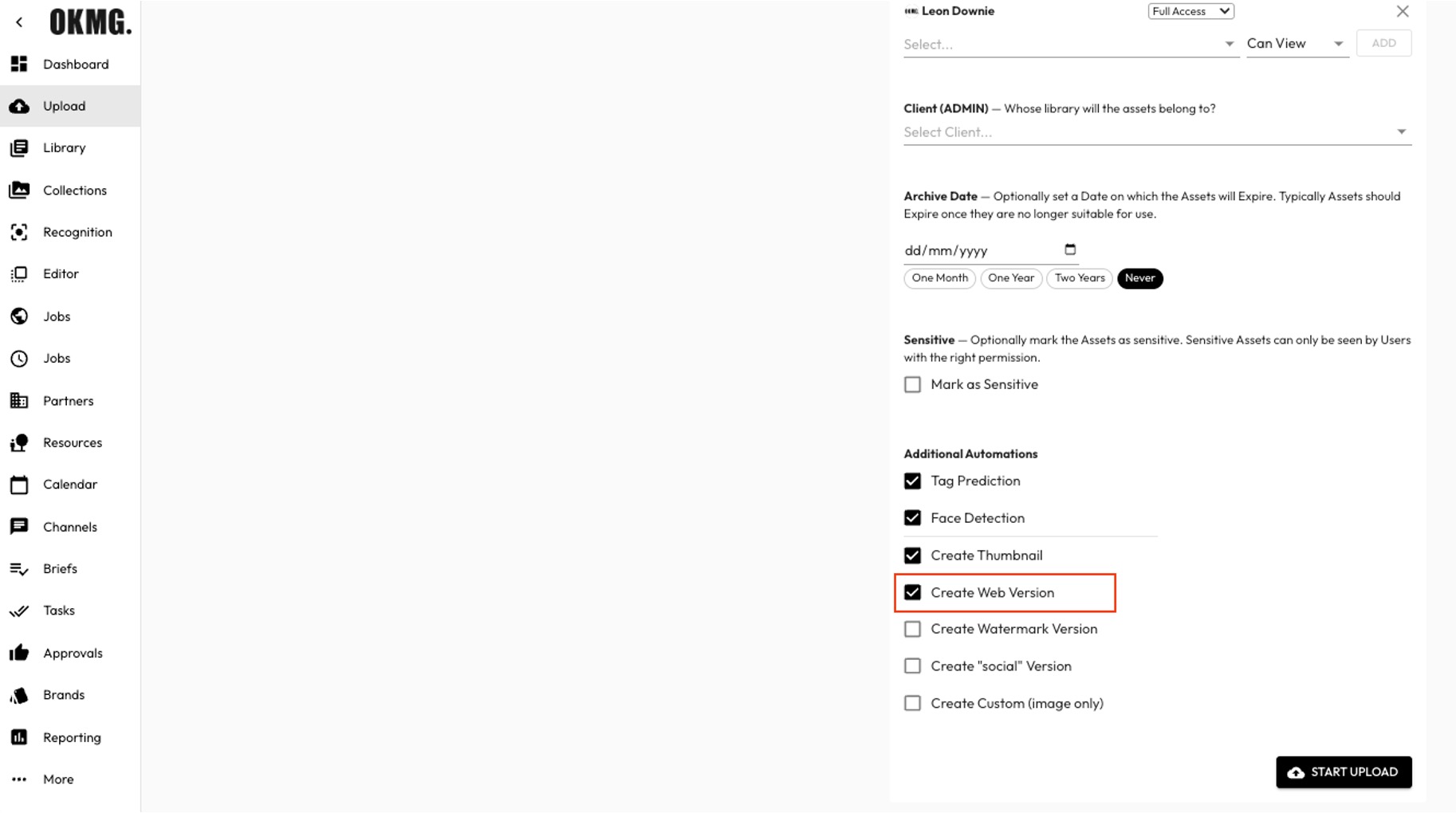
- Step 5: Once the file is uploaded, click on the file to open its asset details page.
- Step 6: Wait for the conversion to complete. The time taken to complete the conversion depends on the size of the file.
- Step 7: Once the conversion is complete, the MP4 file will be available on the asset details page as the web version.
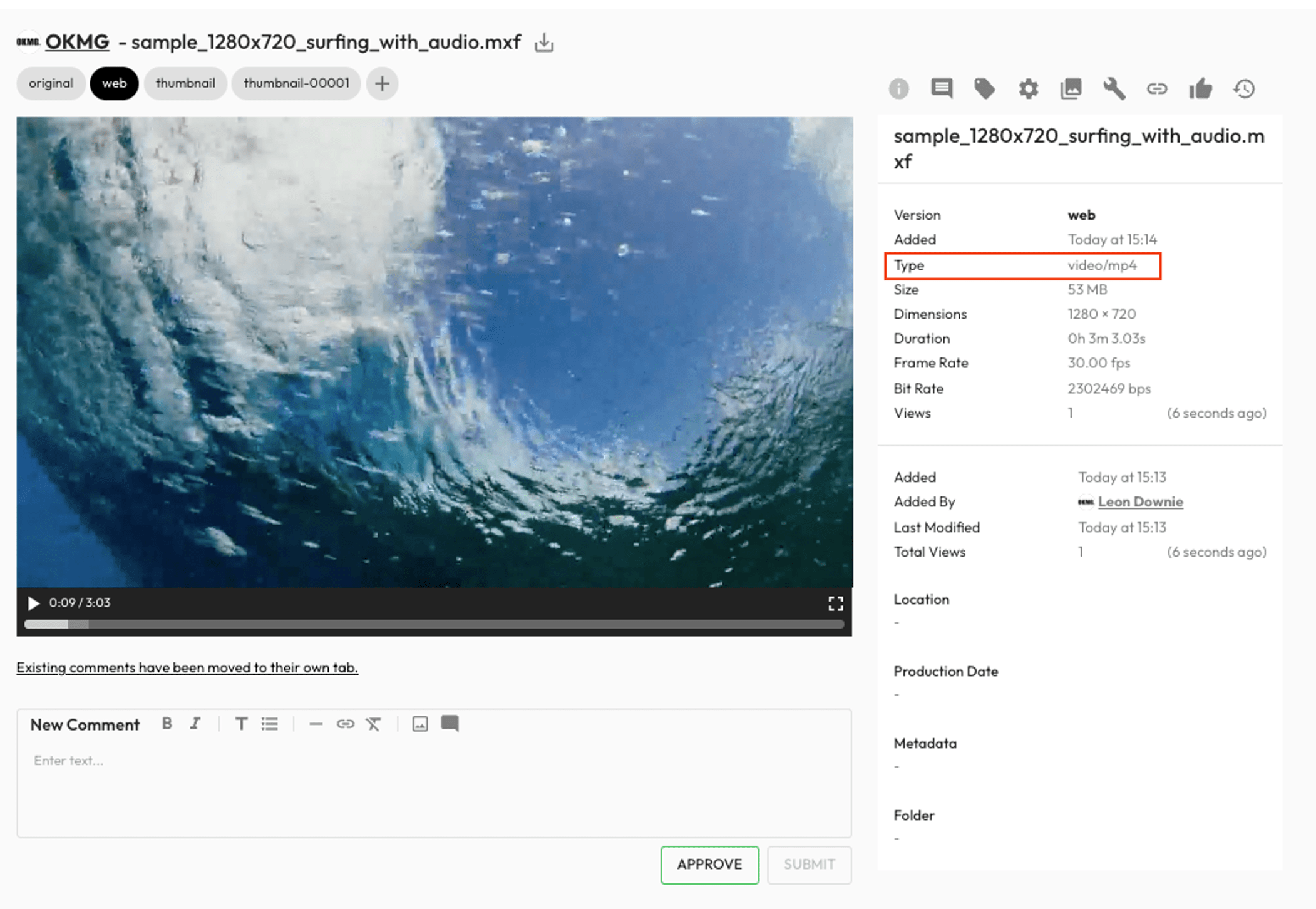
- Step 8: You can now download the MP4 file to your computer or use the HIVO DAM platform's delivery options to deliver the file to your desired destination.
HIVO DAM platform's intuitive interface makes it easy to manage and convert digital assets. The platform offers many customisation options to ensure that the output file meets your specific requirements. Plus, the converted file is immediately available within the platform, making it easy to manage and share.
Method 2: Using VLC Media Player
VLC Media Player is a free and open-source media player that can also be used as a converter. Here are the steps to follow:
- Step 1: Open VLC Media Player and click on "Media" from the menu bar.
- Step 2: Select "Convert/Save" from the drop-down menu.
- Step 3: Click on the "Add" button and browse your computer to locate the MXF file you want to convert.
- Step 4: Once the file is selected, click on the "Convert/Save" button.
- Step 5: In the next window, select "MP4" as the output format and choose the destination folder where you want to save the converted file.
- Step 6: Click on "Start" to begin the conversion process. The time taken to complete the conversion depends on the size of the file.
Method 3: Using Cloud Convert
Cloud Convert is an open-source media converter, free for users. The steps are as follows:
- Step 1: Open Cloud Convert or search cloud convert mxf to mp4.
- Step 2: Configure your options including Resolution, Aspect Ratio, Consent Quality and Codec etc.
- Step 3: Select your mxf file. You can choose from desktop, url, google drive or dropbox.
- Step 4: In the top right of the browser window, select "MP4" as the output format and choose the destination folder where you want to save the converted file.
- Step 6: Click on "Convert" to begin the conversion process.
Method 4: Using Online Converters
There are many online converters available that can help you convert MXF files to MP4 easily and quickly. Here are the steps to follow:
- Step 1: Go to an online converter website, such as CloudConvert or Online-Convert.
- Step 2: Click on "Select Files" and browse your computer to locate the MXF file you want to convert.
- Step 3: Choose "MP4" as the output format.
- Step 4: Adjust the settings to your preference, such as video quality, resolution, and size.
- Step 5: Click on "Convert" and wait for the conversion process to complete.
- Step 6: Once the conversion is complete, download the MP4 file to your computer.
Method 5: Using FFmpeg
FFmpeg is a powerful command-line tool for video and audio conversion. Here are the steps to follow:
- Step 1: Download and install FFmpeg on your computer.
- Step 2: Open the command prompt (Windows) or terminal (Mac or Linux).
- Step 3: Type the following command and press enter: ffmpeg -i input.mxf -codec copy output.mp4
Note: Replace "input.mxf" with the name of the MXF file you want to convert and "output.mp4" with the name you want to give to the converted file.
- Step 4: Wait for the conversion process to complete. The time taken to complete the conversion depends on the size of the file.
Method 5: Using HIVO Digital Asset Management
HIVO Digital Asset Management (DAM) platform is a cloud-based solution that offers a range of features to help manage digital assets such as videos, images, and documents. Here's how to convert MXF to MP4 using the HIVO DAM platform:
- Step 1: Log in to your HIVO DAM account.
- Step 2: Click on "Assets" from the top menu and then select "Upload Assets."
- Step 3: Choose the MXF file you want to convert and upload it to the HIVO DAM platform.
- Step 4: Under automations, ensure Create Web Version is ticked on.
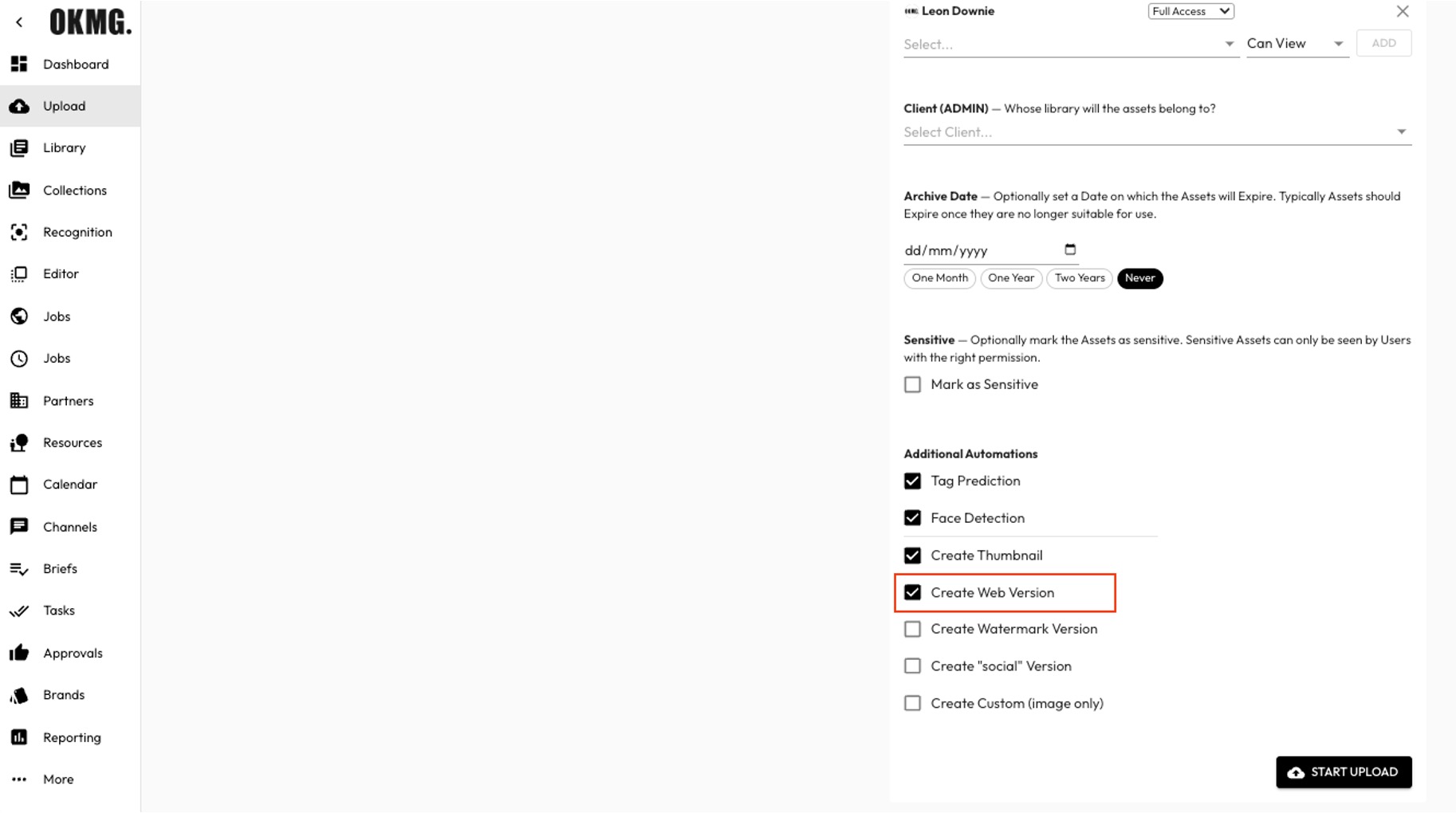
- Step 5: Once the file is uploaded, click on the file to open its asset details page.
- Step 6: Wait for the conversion to complete. The time taken to complete the conversion depends on the size of the file.
- Step 7: Once the conversion is complete, the MP4 file will be available on the asset details page as the web version.
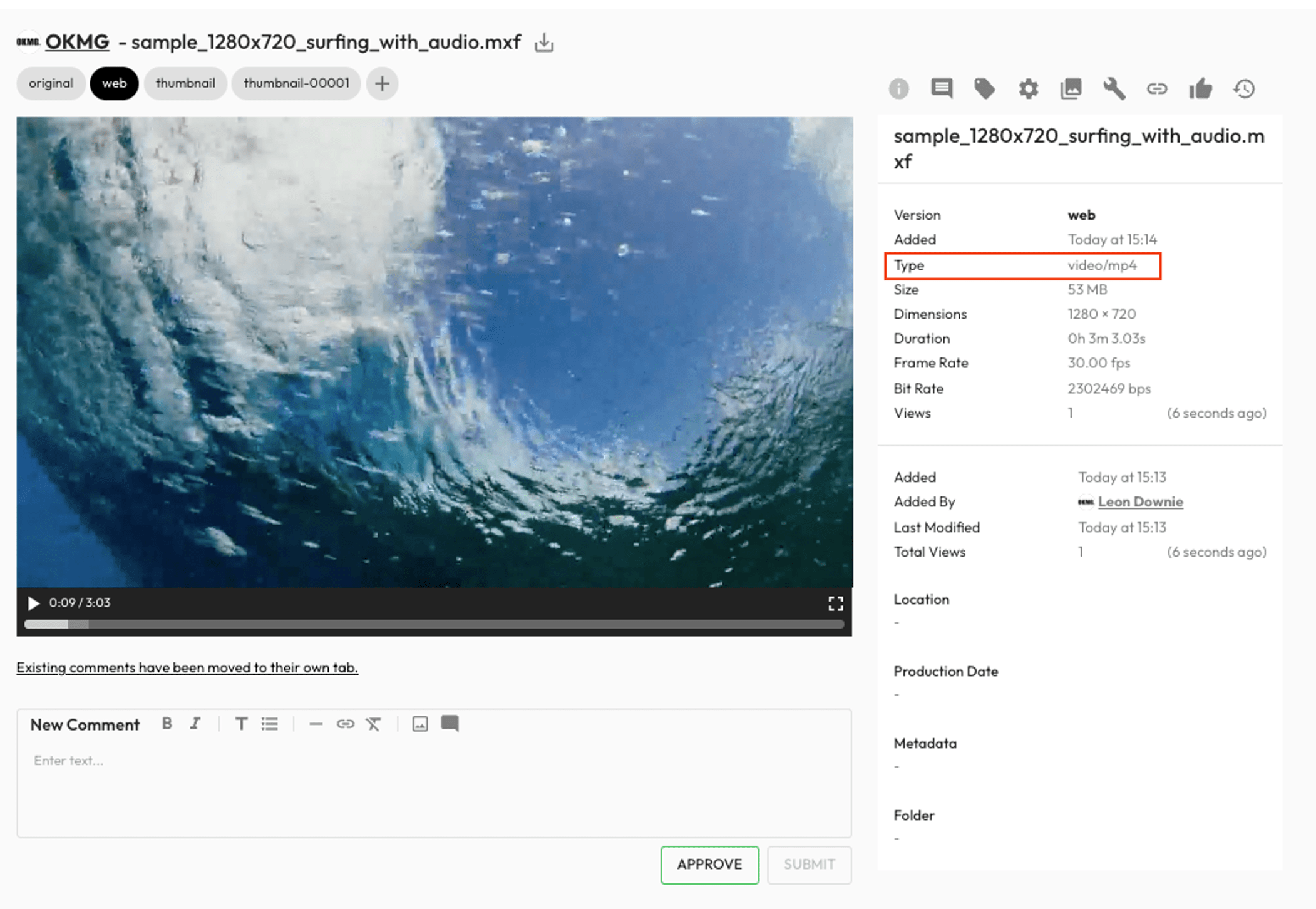
- Step 8: You can now download the MP4 file to your computer or use the HIVO DAM platform's delivery options to deliver the file to your desired destination.
HIVO DAM platform's intuitive interface makes it easy to manage and convert digital assets. The platform offers many customisation options to ensure that the output file meets your specific requirements. Plus, the converted file is immediately available within the platform, making it easy to manage and share.
Converting MXF files to MP4 can be done using different methods, such as VLC Media Player, Cloud Convert, HIVO Digital Asset Management, online converters, or FFmpeg. The process is straightforward and can be completed quickly, making it an effective way to make your MXF files compatible with most devices and media players.
If you would like to learn more about HIVO’s Digital Asset Management offering, please get in touch for a demo of the platform, or to speak with a member of our team.





