Installing the HIVO Wordpress Plugin
Login to your HIVO Library and add Assets directly to your Wordpress Media tab...
The HIVO connector for WordPress lets users connect to the HIVO DAM platform directly from within their WordPress account. To get started, you can download and start using the connector by following the standard WordPress plug-in installation steps, described below.
To be able to use the connector, you will need an active HIVO Digital Asset Management trial or a subscription with the WordPress Connector add-on enabled on your account. For more information or to request pricing, please get in touch here.
Installation Instructions:
- Login to ASW Wordpress account;
- Navigate to Plugins > Add New;
- Search 'HIVO', then download and activate the plugin;
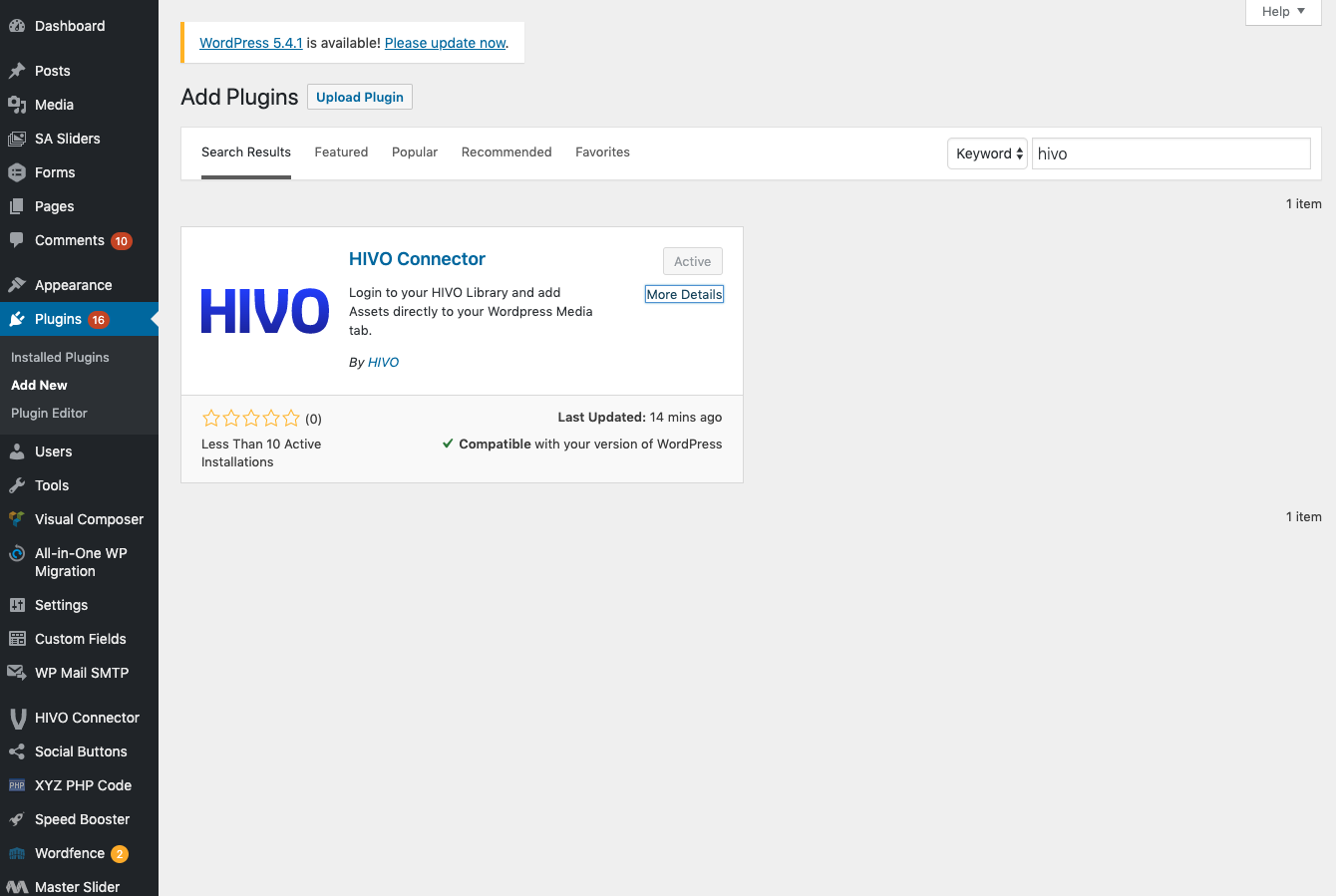
- Navigate to “HIVO Connector” on the left admin panel;
- Login to HIVO with your email and password on the 'Dashboard' tab;
- After successfully logging in, use the “Library” tab at the top to search your HIVO library;
- Note tag search is done by spacing the single word tags with space bar and then hitting enter (eg. below screenshot, searching the tags 'surfing' 'sun' 'ocean' 'WA')
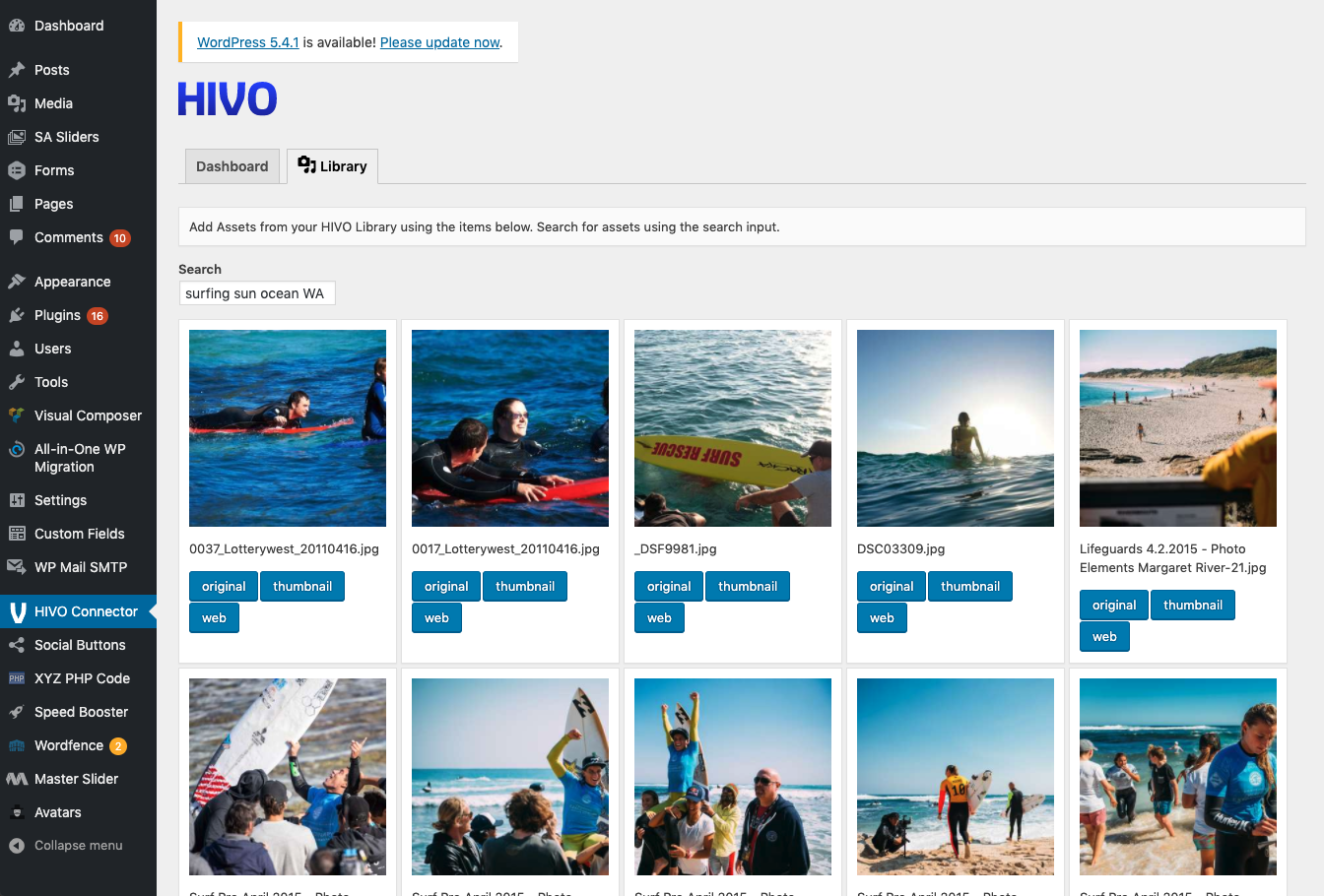
- Click the version you would like to use to add it to the WordPress Media Library. Eg. select 'Web' version for web assets.
- The selected version will now be available in your Wordress 'Media' tab in the left navigation and useable in Posts and Pages
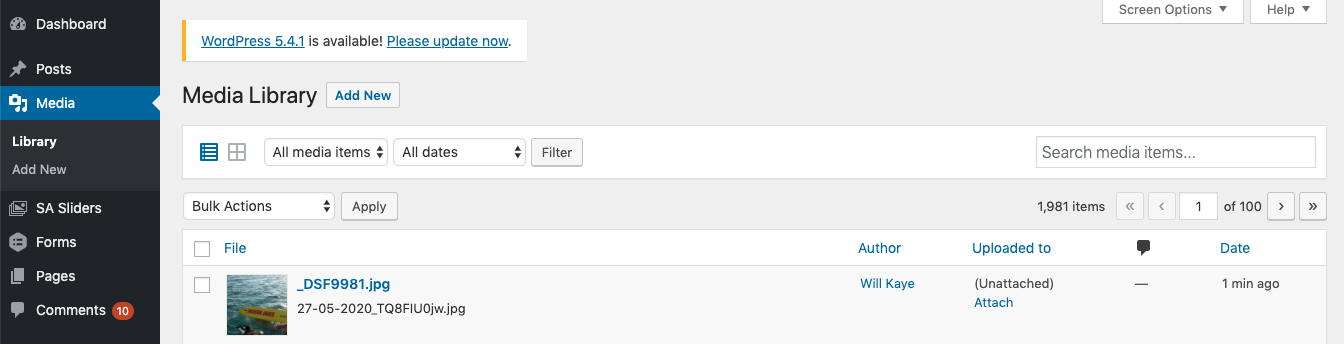
previous
next
No next post





